General: Using Grid Views
Setting up Grid Views
iSpy supports both freeform layout and grid layouts. You can create a new grid view under the view menu.
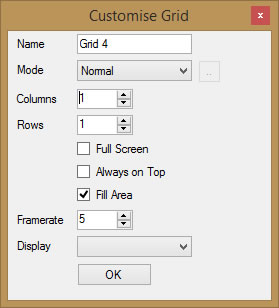
- Normal: You can add cameras, microphones and floorplans to the grid and even add multiple objects to each grid cell (where it will cycle between objects on a set interval)
- Recent Motion: The grid will reconfigure itself to display live feeds from cameras and microphones that have recently detected motion or sound
- Recent Alerts: The grid will reconfigure itself to display live feeds from cameras and microphones that have recently alerted
Using Grids
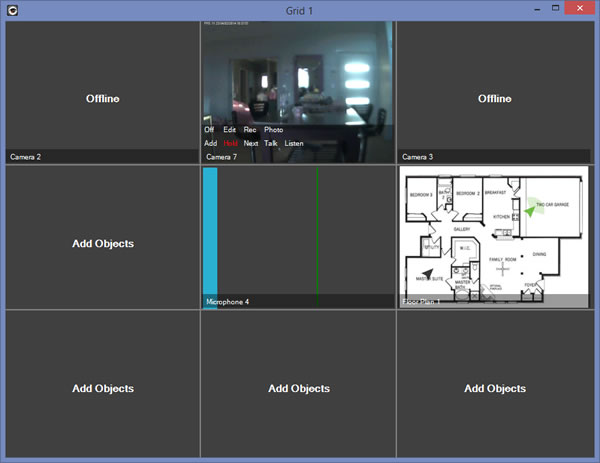
The grid will then display in a new window. Mouse-over a cell and click "Add" to add or edit the cameras and microphones that display in the grid cell. You can have multiple objects in one cell and ispy will cycle between them.
Most of the functionality in ispy is available via mouse-over options, like Recording, Talking and Listening. You can double click a cell to maximise the feed that is currently being displayed to fit the window.
One important option is "Hold" - this will suspend cycling of that grid cell until it is disabled.
You can create multiple grid configurations and save them to the menu. You can also specify which display you want them to load into which makes this great for multiple monitor setups.
In ispy settings you can set a grid to be the startup form of the ispy application instead of the main ispy application window.
If you are primarily using grid views you may want to reduce CPU usage by clicking (in the main window) View- Auto Layout - Minimise, which will stop ispy from drawing the same video feeds in multiple locations.