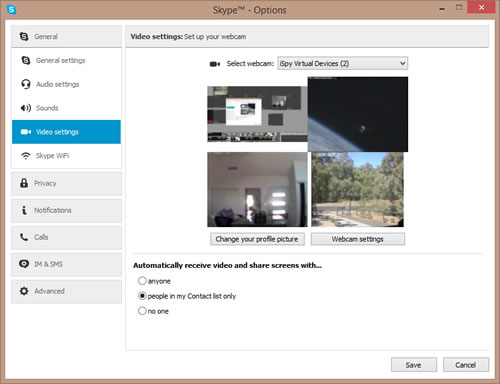These docs are for iSpy - See Agent DVR Docs for our new platform
General: Virtual Webcam Driver
Use iSpy cams in other applications
Warning: This is currently only working on Windows 7
Download (32 bit) Download (64 bit)
For this to work with skype you will need to download the 32 bit version (skype is 32 bit only)
We've developed a virtual webcam driver so you can use any of the cameras you add into ispy in applications like Skype, Messenger, Flash, web conferencing tools etc. It's free and what's more, with an ispy subscription you can use this driver remotely.
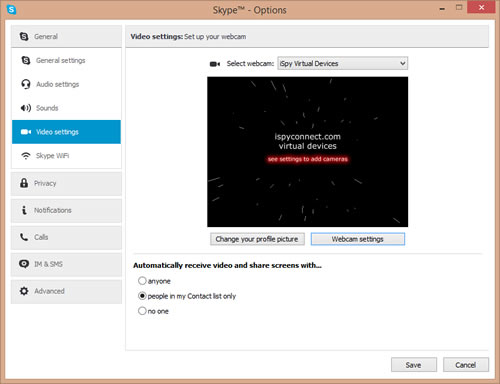
- Download the Virtual Webcam Driver
- Unzip the file
- Run the install.bat file. Depending on your settings, Windows may block this as it has been downloaded from the internet. If this happens click "More info" and "Run anyway" to install.
- You may need to restart your computer for the driver to show up in third party software
Configuring the virtual webcam driver
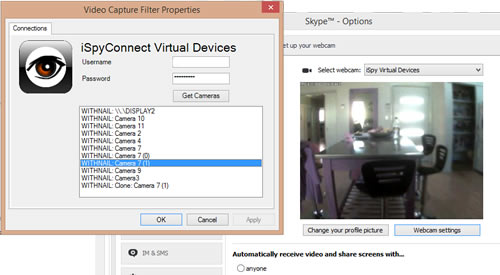
Integrating with Skype:
- Click Tools - Options - Video Settings
- Select "iSpy Virtual Devices" in the webcam dropdown (if you don't see this run the install.bat file again and check it is installing successfully. You will need Administrator privileges to install this. Try restarting skype and restarting your PC)
- Enter your iSpyConnect.com login information in the settings dialog and click "Get Cameras". iSpy will need to be running and signed into your account in web settings to get a list of available cameras.
- Click to select a camera. The live feed from that camera will then start playing in the video preview window.
- Click OK
Default cameras and Multi View
To setup default cameras, open ispy and click "Options - Default Device Manager". You can then select 1 or more cameras to display in the default video feed to the virtual device driver.
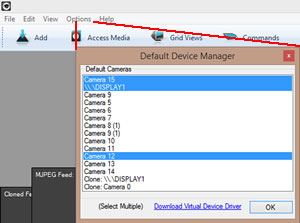
When you then connect a third party application to the virtual device driver ispy will return a multi cam feed of your selected devices. You can change your camera selections in ispy and the feed into skype will be updated live without having to go back into properties which makes it easy to swap in and out video feeds.