User Interface: Photos
Accessing Photos
To access Photos, click on the view menu in the top bar and select the Photos icon.
Photos provides details and thumbnail previews of all photos recorded by Agent.
Files are saved locally on your computer. To locate your photos, see Server Settings - Storage. Photos are typically stored in the "grabs" subdirectory within the recordings folder. They can be saved manually, automatically (via interval, motion, or alert triggers), or as a result of AI processing (such as object recognition, alert filters, LPR, facial recognition, etc.).
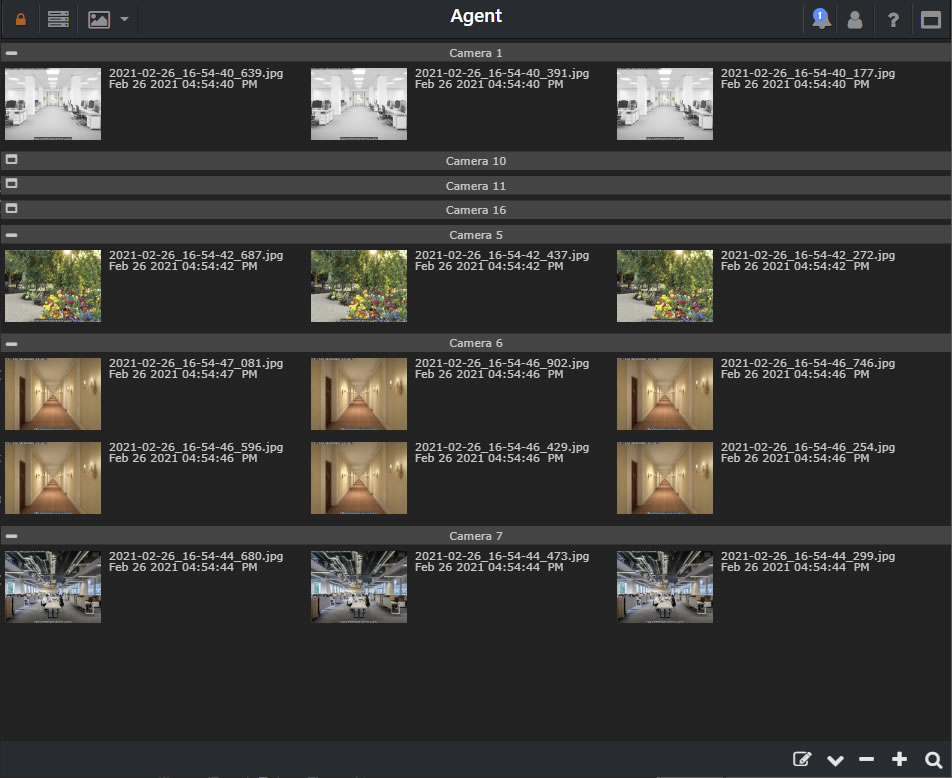
Filtering
To manually filter photos, click on the filter icon (magnifying glass) at the bottom right.
- From/ To: Select a date range for your search.
- Locations: Filter by locations. Add locations in the camera settings under the General tab.
- Groups: Filter by device group.
- Tags: Enter tags like "person" or "cat" for filtering.
- Click the Remove Filter button to clear filters and display all files.
- Click the Save Filter button to save your filter settings. Access these quickly from the toolbar filter icon .
Tips and Tricks
- Minimize and maximize each device using the icon next to the device name.
- Zoom in and out with for larger thumbnails or a simplified list view of photos.
- Click the collapse/expand icon at the bottom right to toggle all devices.
- Click the search icon to filter photos, similar to the Timeline filter.
- Use the sort icon to change the display mode (by device or date).
- Click the edit icon to enter edit mode. Select photos individually or in bulk for various actions.
- With selected photos, use bottom icons to delete, archive, upload, download, or browse through them.
- Click on a photo for a full-size display. Use the bottom right controls to download or tag the photo for easy searching.
- New in 3.9.7.0+ Zoom in and pan around the image using mouse or touch gestures.
- On mobile, with a photo displayed, swipe left or right to cycle through photos.